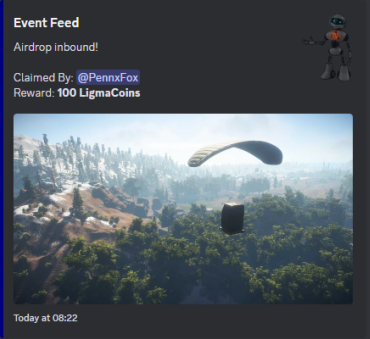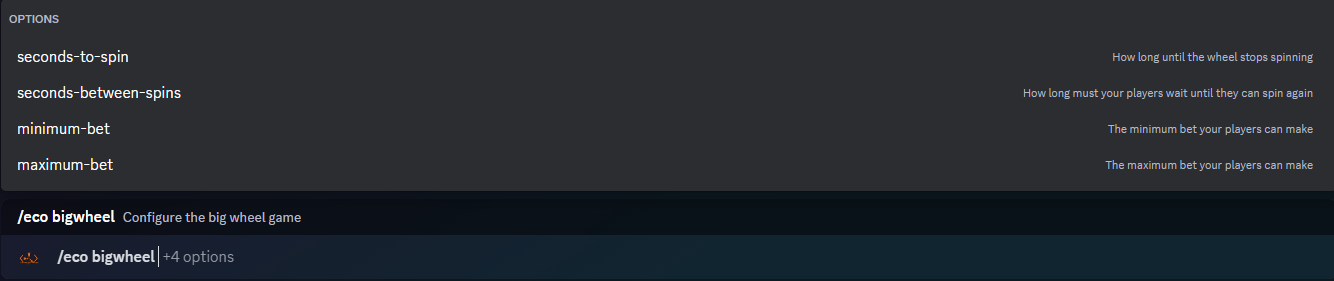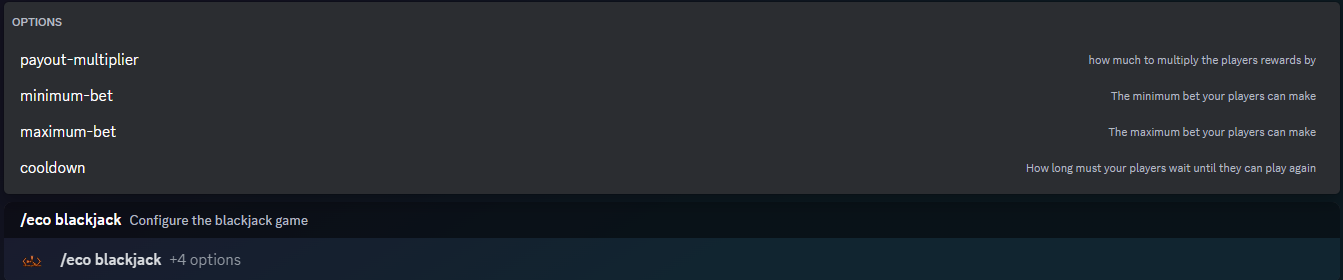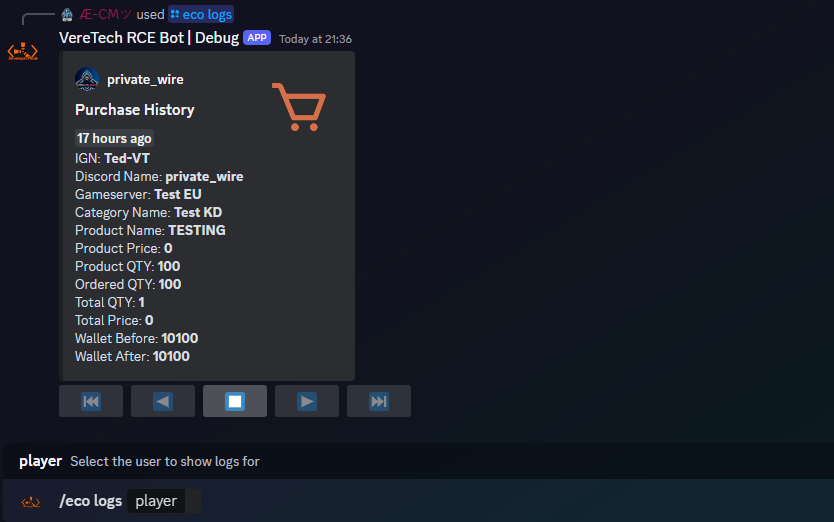Player Wallets, Balances, Rewards and Logs
Within the economy, players will need a wallet and a balance to be able to spend within your store, accompanied with a way to also earn. This chapter will now focus on everything player funds and balances.
Players Must be linked using the /link command, more information can be found on this by clicking here.
Setting the Starting Balance
Setting the starting balance isn't necessarily a must do, however, we appreciate that it can be disheartening to players starting on 0. To challenge this we have introduced a way to give your players a little head start with their wallets. To configure this we will use the command /eco startbal, It is a pretty simple module to understand, the hard bit lies with creating a well balanced economy system. Please see below the image that shows how to set the starting balance;
Simply enter your desired value and hit send to set the balance.
Setting your Currency
We have enabled owners to set the name of your currency, you can even add custom emojis! I mean hey.... it's your economy right? To do this all you have to do is use the command /eco currency. See below for a snapshot of the command;
Giving Players Money
We all know that being able to give players money is a massive thing, this allows you to hold events, challenges or even just random giveaways. Lets get to it! The command for this feature is /eco give, This command allows you to choose the linked player or Discord role and then the amount to give, you can then have the choice of Wallet or Bank see below for details;
Taking Players Money
As great as it is to give money, we also have the option to take it, if its taking entry fees, removing a mistaken give or even punishment for an in game action? Whatever you reasons may be, the command for this is /eco take. Same again as above, please then select the player or Discord role followed by the amount you wish to take and where from;
Rewarding PvP Kills
Another great way for players to earn is to compete in-game, there is no default for this so it will require you to set it up before anything pays, using the command /eco reward-pvp, you will be asked which server you wish to apply this to followed by the amount, you then have 2 options, "Randomize" & "Steal".
Selecting randomize will mean your payment for PvP kills will be between 1 and your set amount, so if you set it at 200, each PvP kill will randomly be rewarded between 1-200 at complete random.
Selecting steal will mean that part or all of the payment for the reward will be made from the killed players Wallet: (Bank cannot be stolen from) - This allows players to earn and get paid automatically without admin intervention. Please see the image below for the example;
Rewarding PvE Kills
Should you also wish, we can set the payments to PvE kills, this is a great idea for the less confident fighters and even PvE only servers. The command is very similar to the PvP one, it is however, /eco reward-pve, you will again be greeted with identical options as before, select your GameServer followed by the amount. Kills only count for scientists, not animals.
You also have the option of randomize, Selecting randomize will mean your payment for PvE kills will be between 1 and your set amount, so if you set it at 200, each PvE kill will randomly be rewarded between 1-200 at complete random.
In-Discord Events
We also have an option in-Discord where events will appear in a selected channel with a claim button, please see the example below;
These events appear with a "Claim" button and must be claimed in time to get the reward, to configure the rewards the command we need is /eco reward-event, you will see upon triggering this command that it first asks you for the GameServer, followed by 4 optional events, Airdrop, Locked Crate, Attack Helicopter and Cargo - Each of this rewards can be more valuable than the other, or simply set to the same. Please see the options below;
Bandit Camp Spin Wheel
Another way for players to earn money to spend on your store is to gamble for it! We have re-created the roulette wheel that features in the almighty Bandit Camp! The pay-out multipliers are exactly the same. But there are a few variables with we can adjust and configure to stop it being abused. To configure the big wheel, the command is /eco bigwheel and you will see the following;
These 4 variables are as follows;
seconds-to-spin - Adjust the amount of time that the wheel is spinning before it comes to a halt and reveals the winning number
seconds-between-spins - This places a cool down on the spin wheel so that players cannot spam it, this allows you to maintain a level of control over their gambling habits.
minimum-bet Allows you to set a minimum bet on the spin wheel.
maximum-bet - Allows you to set a maximum bet on the spin wheel.
BlackJack
The final way for players to earn money to spend on your store is to gamble for it! We have added the popular card game, Blackjack. We can adjust the minimum and maximum bet amounts by using the command /eco blackjack please see the options in the image below;
Resetting
When the joy comes to wiping your server, a useful tool to have is a way to reset their balances to a certain number, weather that be 0 or back to your stated starting amount, you can give everyone an equal start following a wipe! To do this, use the command /eco setbal. Please see the image below for the example;
Economy Admin Logging
As great as it is to have all of these options at the tips of you fingers, it is also a great idea to be able to view the logs of the Economy system. You will have the option now to use the command /eco logs, doing so will give you an option to choose a player. Upon choosing, hit enter and the players purchase history will be displayed on screen.
Here you will be able to see pages of the previous history of that player, showing a "per page" break down. You will be allowed up to 10 purchases per page and 10 pages, allowing 100 in total. Please see below for the example;