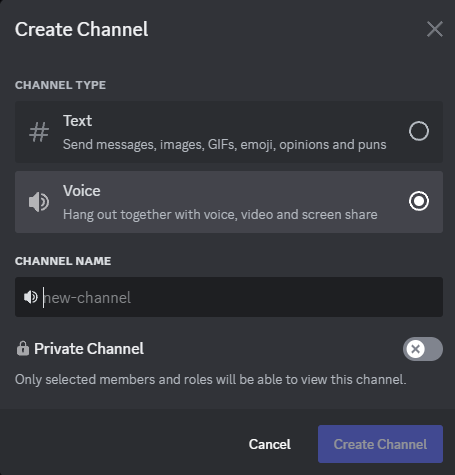Online Players Voice Channel
Welcome to the "Online Players Voice Channel". The purpose of this channel is to be viewable to everyone and it will update in 5 minute intervals and it will update each time with the current pop on the server. Please follow the instructions below to get the most out of this feature.
Creating the Channel
Before we start configuration we need to create the voice channel for our bot to change. For this simply select one of your categories in your Discord and select the "+" symbol. Be sure to select "Voice" and at this point you can name it whatever you want.
When it comes to the permissions, the minimum you will need is the following;
@everyone
View Channel ✓
VereTech RCE Bot
View Channel ✓
Manage Channel ✓
Set Voice Channel Status ✓
Click create channel and you are done.
Setting your Channel Preferences
Now that you have the channel available we can go ahead and apply this channel to the bot so it knows which channel to link to this feature. Head into any Admin channel and use the command /gs onlinechannel. You will see you have 1 mandatory and 2 optional parameters.
The "Gameserver" is mandatory - So please select your gameserver from the list.
"voice-channel", here we can select the voice channel we have set for our online players channel. If you leave this blank and run the command, then the feature will disable.
"display" - Whatever you type in this section will be how the channel is renamed every 5 minutes. Placeholders are available within this, so lets see a few examples:
- "{ServerInfoPlayers} / {ServerInfoMaxPlayers} Online" - If your server has 66 players online, and the max pop of your server is 100, then this would show as "66 / 100 Online"
- "{ServerInfoPlayers} / {ServerInfoMaxPlayers} Online, {ServerInfoQueued} Queued, {ServerInfoJoining} Joining" - If your server has 1 players in queue and 3 joining, then this would show as "66 / 100 Online, 1 Queued, 3 Joining"
NOTE: Discord channels names have a character limit of 100
Changing your Channel or Preferences
Should you require to change the channel in which you want this to show, or would like to change the way it displays, then you can do this by repeating the above step and setting it again however you wish to change it.
Removing your Online Players Channel
Should you no longer wish to use this feature, then all you have to do is delete the voice channel from your Discord. This will completely wipe the channel and any settings you have made regarding this feature.
Troubleshooting
Sometimes the player online channel will disable itself, you can check this with /gs test and see if the player online channel is still there or not.
It will disable itself if:
- The channel name character limit is hit (shorten the "display").
- It tried to rename your channel and was hit with a "Permission Denied" from discord (check bot has sufficient permission to rename channel).
Sometimes the channel just never updates, currently there is a bug where if your server name has a backslash in it, then it never updates. Please check and remove any backslashes "\" from your servername.