Discord Bot Permissions
Congratulations! Now that you have successfully connected the bot, lets get down to the Discord configuration...
Setting a Role
To start with we need to add some permissions to the BOT - I recommend creating a Role solely for the VereTech bot so that it only receives the permissions it requires to get its job done. To do this, head over to server Settings and then select the tab "Roles"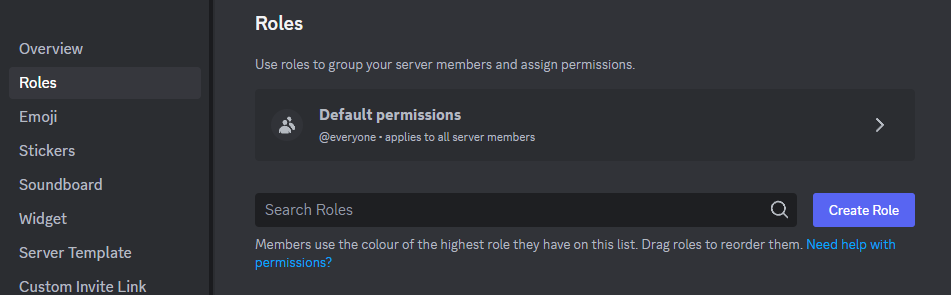
As you can see to the right of the image we have a "Create Role" button, please click this so that we can start to configure the role, you may name it and color it as you please, for the purpose of this documentation we have named it "VereTech Killfeed". Following that you will see a tab named permissions, slightly off to the right as shown in the image below;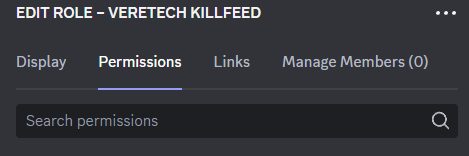
From here we need to turn on some of the sliders in order to allow the bot the permissions it requires to complete its tasks, these are;
Required Permissions
Text Channel Permissions:
View Messages - ![]()
Send Messages - ![]()
Embed Links - ![]()
Manage Nicknames - ![]()
Manage Roles - ![]()
Mention @everyone, @here and All Roles ![]()
Voice Channel Permissions:
Connect - ![]()
Set Voice Channel Status - ![]()
Please also ensure that the Bot role is higher than any player roles, as this is a hierarchy thing with Discord.
Now all that is left to do is hit "Save Changes" and apply the role to the "VereTech RCE Bot"
