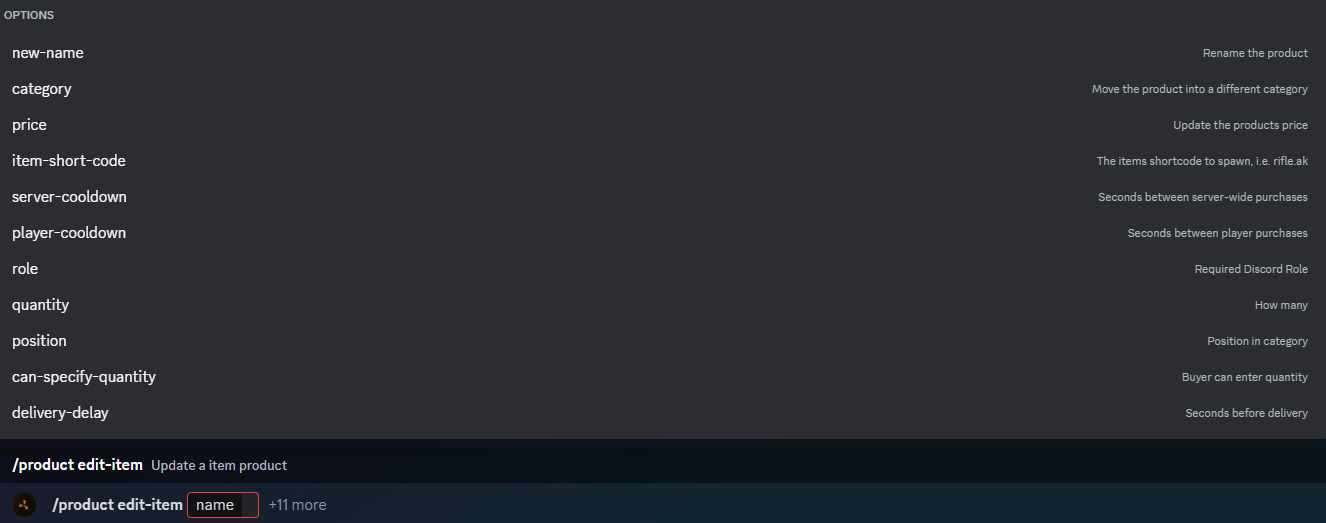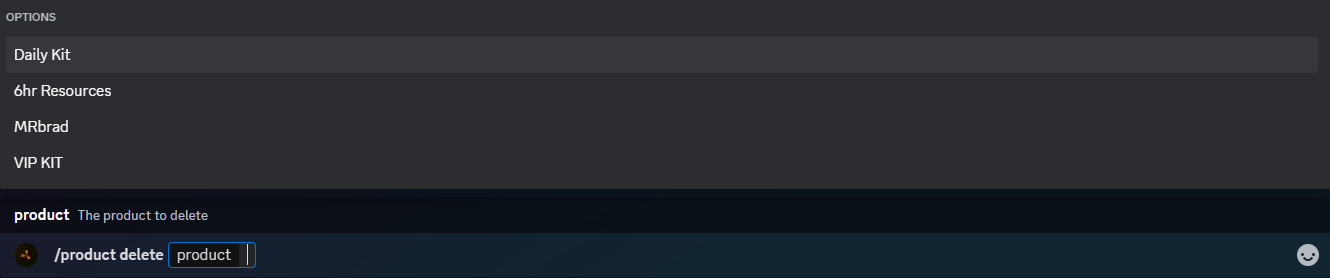Adding Items to Economy
Adding Items to a Category
Welcome to the fun part of building your in Discord RCE store!
The first thing we are going to cover is how to add an item! Using the command /product add-item we can initiate the process of adding items into the store. As you will see in the image below, we have up to 12 customizable options, these aren't all mandatory except the initial 4 which are;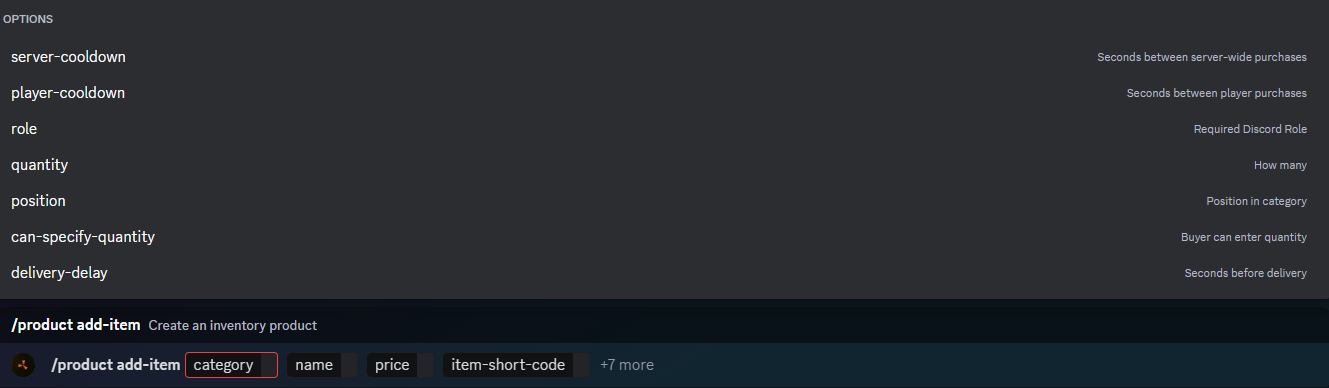
Mandatory Options
Category - Please select which category you wish for this item to be placed in.
Name - Please name the item - This is personalized and is not referring to the item name, if selling Metal Fragments in a bundle of 1,000 then maybe call it 1,000x Metal Fragments.
Price - You will need to price this item accordingly within your store.
Item-short-code - This will give you an extensive list of all items in the game, please start typing the name of the item and then click your option as it appears in the list. The bot will then code the item in using it's built in item-short-codes.
Optional Options
server-cooldown - You can specify that only one player can buy this and then a cool down timer is enabled at your required length. (Must be whole number and time is in seconds)
player-cooldown - You can specify after a player has purchased the item, how long he then has to wait to purchase it again, this will not affect any other players ability to buy this product. (Must be whole number and time is in seconds)
Quantity - By default the quantity will be 1, to set your chosen quantity then please click quantity and set your amount.
position - You can adjust the order in which these items appear in your store by clicking this menu, starting at 0
eg; 0=1st, 1=2nd, 2=3rd, 3=4th ect...
can-specify-quantity - Yes/No, players can specify if they want to buy multiple numbers of this product at once.
delivery-delay - You can specify how long after the item is purchased it takes to receive delivery, this can be extremely useful if they are experiencing a raid, it will stop them instantly sealing constantly using the shop to buy doors ect.
(Please enter whole numbers and time is in seconds).
Role - You can specify which Discord role is allowed to see this item. Please Note: Being the Discord owner does not give you automatic immunity to this rule, please ensure as owner you have every role available within your Discord.
Editing an Item
Should you require it, you also have the option to edit an item, you can do this using the command /product edit-item, using this command you will have the same options as before for editing, you will simply have to select which parameters you wish to edit, or even add. Please see the image below;
Obviously with editing, because the item exists inside your store, there are no longer "Mandatory" edits as it already has all the information it needs to be in your store.
Once the command is sent following any changes, you will receive the following response from the bot, please accept this as confirmation of your changes.
Clearing Cooldowns in Items
Following certain actions, for example wipes, there comes a time when we require a method to clear all cooldowns for products in the store. Using the command /eco clear-cooldown we can do this. Following triggering this command we have 2 options;
Category - Please select the category which you wish to clear the cooldowns from.
Product - Please select the category which you wish to clear the cooldowns from.
If you leave BOTH options BLANK - The entire shop will have all cooldowns wiped.
If you select CATEGORY and leave product BLANK, all items within that category will have cooldowns wiped.
If you select PRODUCT and leave category BLANK, Only the specified product will have cooldown wiped.
If you select BOTH, only the specified product will have cooldown wiped.
Deleting an Item
From time to time you may wish to mix up the contents of your shop, there are a number of ways to do this including removing items you no longer want there. To do this please use the command /product item-delete, this command will then send you a list of your products to select which one you want to delete, in the event you have too many items in the store, please start to type the name into the text box for it to shortlist with autocomplete. Please see the example below;
Once you select your item to delete, simply hit send and the bot will remove the item. You will be notified with a response acknowledging your request and it's success, below is the response to expect when deleting an item,