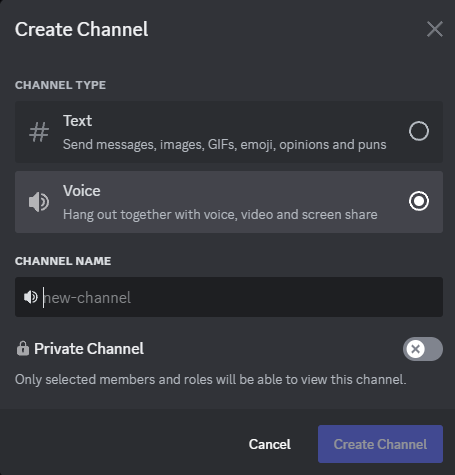Online Players Voice Channel
Welcome to the "Online Players Voice Channel". The purpose of this channel is to be viewable to everyone and it will update in 5 minute intervals and it will update each time with the current pop on the server. Please follow the instructions below to get the most out of this feature.
Creating the Channel
Before we start configuration we need to create the voice channel for our bot to change. For this simply select one of your categories in your Discord and select the "+" symbol. Be sure to select "Voice" and at this point you can name it whatever you want.
When it comes to the permissions, the minimum you will need is the following;
@everyone
View Channel ✓
VereTech RCE Bot
View Channel ✓
Manage Channel ✓
Set Voice Channel Status ✓
Click create channel and you are done.
Setting your Channel Preferences
Now that you have the channel available we can go ahead and apply this channel to the bot so it knows which channel to link to this feature. Head into any Admin channel and use the command /gs onlinechannel. You will see you have 2 mandatory options and 2 optional options.
The 2 mandatory options are "Gameserver" - So please select your gameserver from the list & the other is "voicechannel", here we can select the voice channel we have set of our online players channel. The 2 optional are "prefix" and "suffix".
Prefix - Whatever you type in this section will be shown before the # when you set your channel. Typing "Online Players" in this option and setting it will show this result: Online Players #.
Suffix - Whatever you type in this section will be shown after the # when you set your channel. Typing "Players Online" in this option and setting it will show this result: # Players Online.
You can also get really creative and use both if you wish. As an example, if you set the prefix as "Currently" and the suffix as "Online" then the final result will show: Currently # online.
As mentioned the prefix and suffix are optional so you can really have some fun here and get super creative.
Changing your Channel or Preferences
Should you require to change the channel in which you want this to show, or would like to change the way it displays, then you can do this by repeating the above step and setting it again however you wish to change it.
Removing your Online Players Channel
Should you no longer wish to use this feature, then all you have to do is delete the voice channel from your Discord. This will completely wipe the channel and any settings you have made regarding this feature.