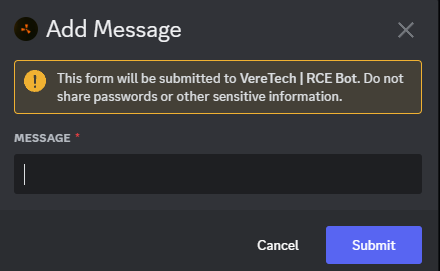Configuring PvE Feeds
Creating the PvE Channel
Now that the PvP feeds are ready to go we can go ahead and create our next channel in our discord -
To create the channel please use the "+" symbol again in your channel list and name the channel whatever you would like it to be called, for the purpose of this documentation, we are going to call it #pve-feed
Setting the Channel Permissions
Once the channel is set we need to apply some permissions to it, here are what we recommend, again, it is entirely your choice, but we like to try and keep the channel clean.
@everyone
View Channel ![]()
Add Reactions ![]()
Read Message History ![]()
Add your custom bot Role also and don't edit any permissions, the role permissions will override anything it needs.
Entering the Command
From here we can click save and head into the channel where we need to launch the following command; /feeds config pve
Below is an image where you will see the options, lets go through them, 
- gameserver - Please select your GameServer from the drop down provided
- in-game - Yes or No, would you like the
PvPPvE feeds to print in-game - in-discord - Yes or No, would you like the
PvPPvE feeds to print in-Discord (They will print in the channel that you launched the command, hopefully you've done it in the#pvp-#pve-feed channel. - show-scientists - Yes or No, would you like the scientist kills to be a part of your PvE feeds
Once you have selected your parameters, hit enter and you will be shown a success message to tell you that the page has been registered and will start to print PvE kiils in the coming moments. These are being batched so you can expect to see results as follows if you have plenty of kills in quick succession with live timestamps;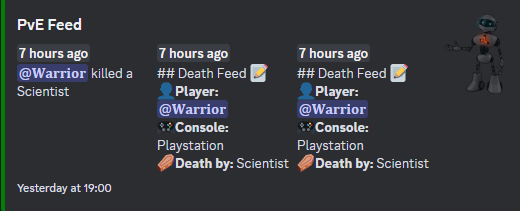
Customizing the Feed
The feeds are fully customizable by using the command /feeds game add for in-game custom feeds or /feeds discord add for custom Discord feeds. Both methods are pretty similar in terms of setup. Below is the response you can expect when launching these commands;
You will need to select your GameServer which you wish to edit and then the "type".
The type holds quite an extensive list which exceeds the 25 limit on the drop down menu, so to find the PvPPvE optionoptions we need to type the word "pve" into the "type" box, we will then see the options for PvE, there are quite a few and you have the ability to customize them all one at a time, once we click one and send the command we will be greeted with the image shown below;
Once we have this message box pop up we need to be very precise on what we enter into this field, we will need to use "Placeholders" to print the correct information, all information on customizing text can be found by clicking here.