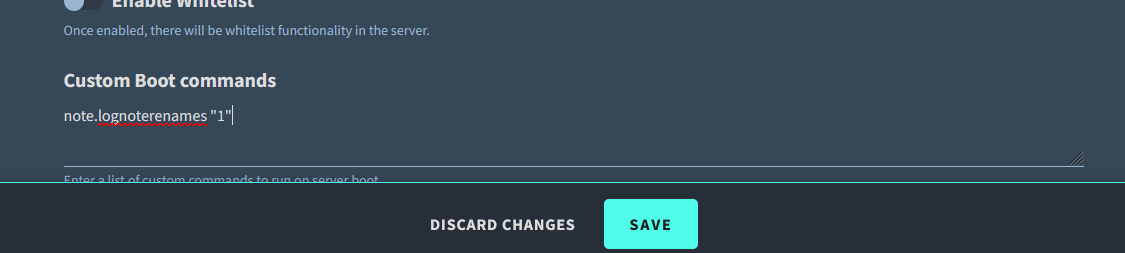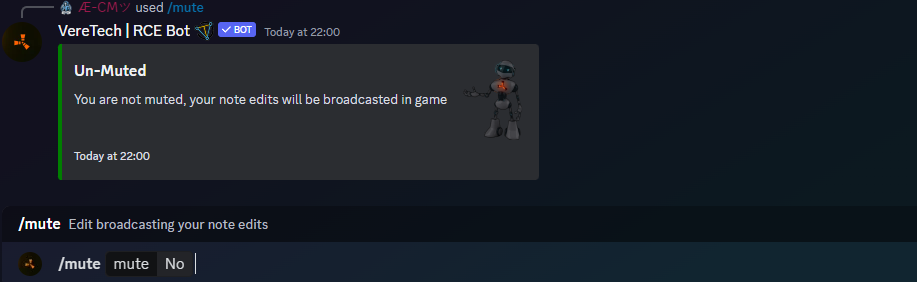Using in-game Notes for Chat
In-Game chat - Probably one of the most requested features we have had to date. This allows players to use in-game notes and edit them for a re-print of this in the killfeed section in-game for everyone to see (I know, tongue twister right?!)
By default this is disabled as we are aware that players from mixed platforms sometimes use the notes to share things like item locations, base codes and general communication, so it will need some enabling, but before we start, please note: Players MUST be linked using the /link command, there is no exceptions, there is no way round it... lets get into it!
Enable in-game Chat (Owner)
To start the process of in-game note chat you have to activate it from within Discord & GPortal. This starts by logging into GPortal and head into your server settings, please find the header "Custom Boot Commands" and enter the following command note.lognoterenames "1" please see below for the example;
You will need to scroll down and click "Save". Following that step we will also need to enter it in the GPortal Console, on the left of your screen when in GPortal you will notice a header under the "Settings" tab named "Console", please open this page and enter the same command again into the console and hit send, please see below for the next example;
We are now done with GPortal.
We can now head into your Discord server to finish the process there. The first step is to use the command /chat setup which will then require you to select your GameServer and then choose Yes or No, Choosing Yes will enable the note chat. You will also see an option to "Admin Log Channel" - Should you wish you can set up a dedicated, private channel to store all history of note edits, I suggest making this channel private as even if the player is still muted - it will show in this channel, and selecting your channel accordingly. Please see below for details;
You have now successfully set up In-Game chat via note edits. Players will now also have to ensure they've linked using the /link command and then to un-mute themselves to make this work.
Enable in-game Chat (Player)
Now that the admin side of it is complete we now have to rely on the players to also activate their part. Firstly players need to ensure theyve linked their GamerTag/PSN via the /link command, if you are unsure how then more info on this can be found by clicking here
Now that they are linked, players will now be required to un-mute themselves. Please Note: Players are muted by default as some cross platform players use the notes to communicate their base details, including base codes.
To un-mute themselves they need to use the command /mute, they will be given to options, this is either a Yes or No, No will be the option that un-mutes them and allows their messages to be broadcasted. Should they wish to re-mute, they will have to start this command over and select Yes. Please see below for the example;
Admin Log Channel
We have brought you a useful tool to keep an eye on communications via the note chat. This could be for toxic abuse, racial slurs, anything that you would potentially need to protect your users from. To do this we will need to create an admin channel which will be private to the admins, along with the Bot. This channel will then be dedicated for recording all note edits made in game, even the guys who are muted. Please Note: You will see the information on if they are muted themselves or if you as Admin has imposed a mute, so you will know straight away if this note ever got published or not.
Once the channel is set up we can go ahead and open it and launch the following command in, /chat setup ensuring you select that channel as the "adminlogchannel". Once you have, all note edits in game will be recorded here. Please see below image for further details;
Mute Players breaking Rules
As we can all imagine, players just love pushing boundaries and seeing what they can get away with, using symbols, spacing and anything else they can think of to get around profanity filters to try be funny or toxic. Thankfully we have been able to empower you with a tool to combat this. Should you see anyone breaking rules then you have the ability to override their mute status with a mute of your own... Admin mute. To activate this you will need the command /chat mute, no matter the players current mute status, your mute will take precedent in determining if this player is allowed to speak with notes. Using the command you will see 2 options, the first will be to select their username, then onto the decision, Selecting Yes will mute the player until you decide to turn their mute back off. Please see below for the example on this;
Un-Mute Players Following a Ban
Should you feel that a player has learnt his lesson and you've perhaps decided that its time to remove his or her ban, you can do this, by again using the command /chat mute, selecting the players username and then selecting no, this will remove any admin chat ban invoked on the user. Please see the example below on this;
Disable in-game Chat
Should you decide that you no longer want in-game chat via notes, please feel free to delete the admin log channel if you have one set up, then using the command /chat setup you will see you have the option to select No following your GameServer selection. This will disable all note in-game chats server wide. Please see below for the final example of this chapter;