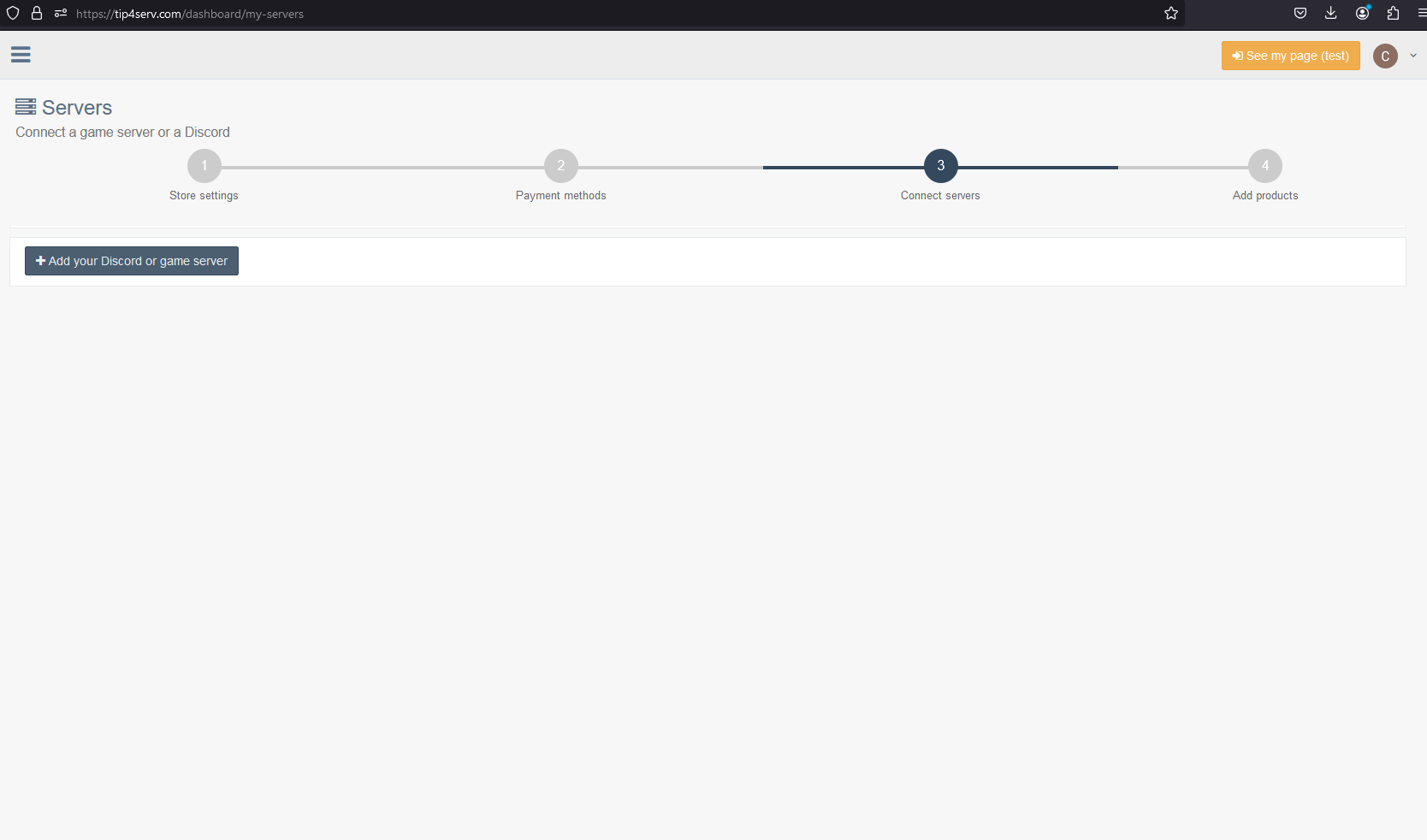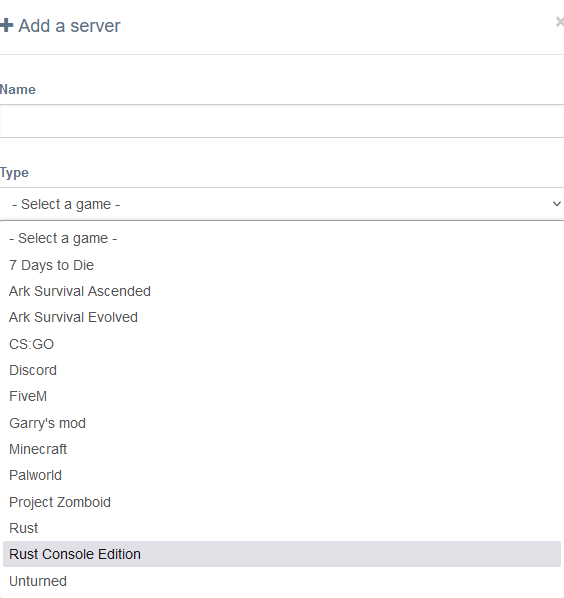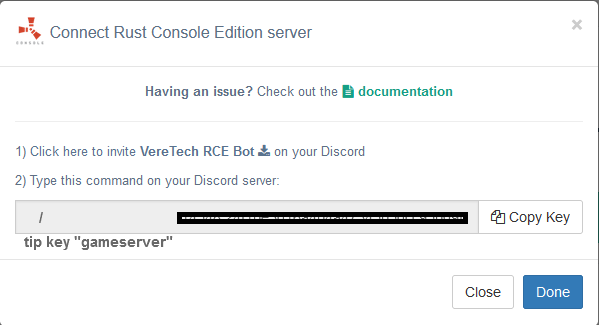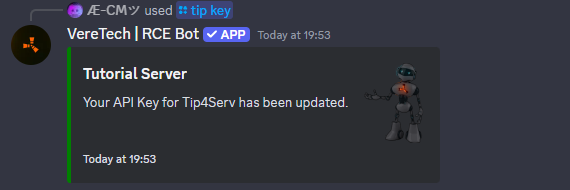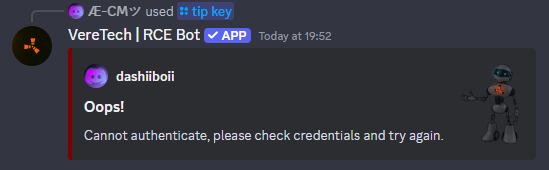Getting Started & Connecting my Server
To get started with Tip4Serv you will be required to create an account and follow Tip4Serv's documentation and guidelines which can be found here.
Connecting my Gameserver
Obtaining my Tip Key
Once you have completed the setup process with Tip4Serv including your store settings and payment options, the next step will be connecting your server. To do this you will need to have progressed to the "Servers" page, Please see the image below;
To proceed you will need to click "+ Add your Discord or game server", once you click this, you will see a pop-up appear on screen asking you for the name and type, please feel free to name the Server whatever you wish and for type we need to choose the "Rust Console Edition" option, as below;
Once you have selected this you will then be greeted with another pop-up showing you your "Tip Key" - This key is very important and must NOT be shared with anyone, we will be able to recall this again if we need to but for now the code you are copying features a "Copy Key" button for your ease of use, please see the example below;
You will have this on screen but should you need a a quick link to Tip4Serv documentation then please click here. For the same ease of access for the VereTech RCE Bot invite, please click here.
Entering my Tip Key
Now that we have the Tip Key, we can head into our Discord with the VereTech RCE bot linked to your game server and use the command /tip key. In doing so you will be greeted with the following required text fields;
Gameserver - For every gameserver you will need to repeat this process (You will not need to add multiple items to suit multiple servers if prices and descriptions are identical).
Tipkey - Here we need to paste in the "Tip Key" which we obtained from the site a moment ago.
Once both of these fields are completed, hit enter and you will get one of the following responses, if you successfully linked your server it will be the first image, if there was an error then you will get a message similar to the 2nd image, if you get the error message, first try again, if that doesn't play well then please refer to Tip4Serv documentation or join their Discord for assistance;
Congratulations - Your server is now integrated with Tip4Serv!