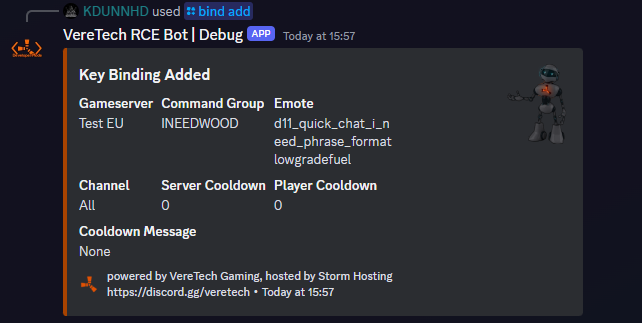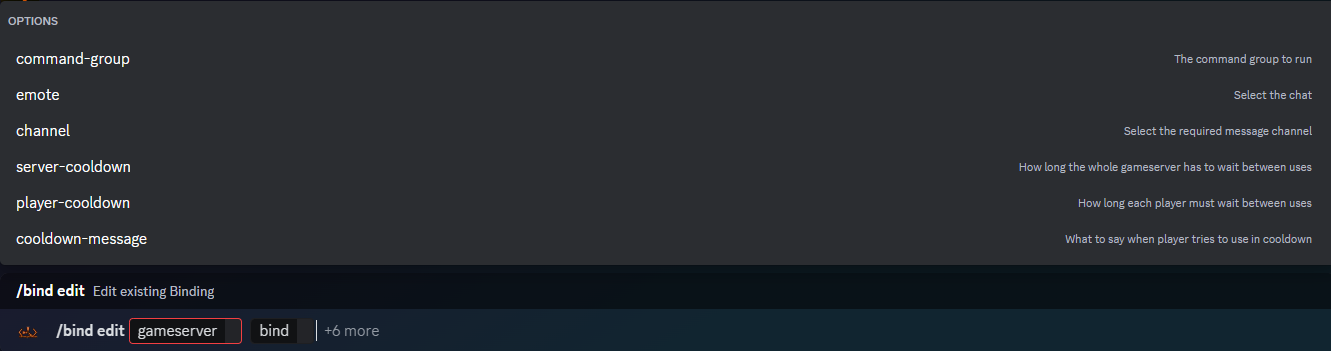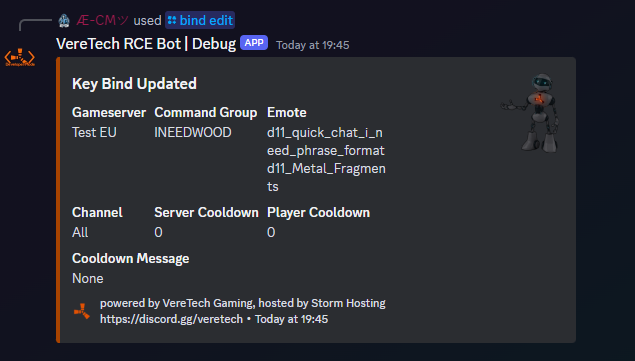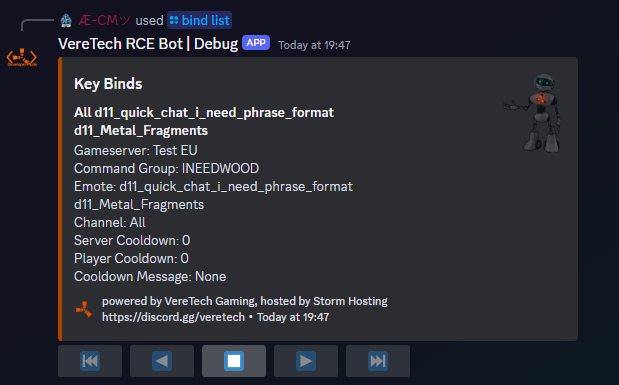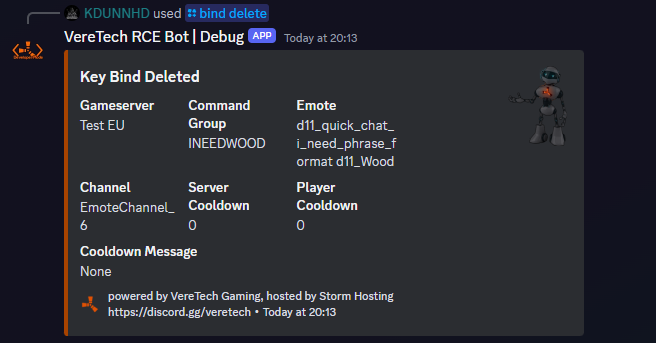Emote Wheel (Free Version)
Welcome to the free version of the "Emote Wheel" key binds. For the free version we have set it to be powered by the CMDs/CMD Groups - Please make sure that you have an adequate understanding of how to configure your CMDs and CMD Groups before starting your work on your "Emote Wheel". Should you need to review the documentation for them then please Click Here.
Emote Wheel Configuration (Binding)
To get started with your emote wheel binding, please ensure that you have your all the CMD Group names on which you want to bind to the Emote Wheel.
To get started we will need the command /bind add. You will now have a total of "7" options to choose from, "4"of which are mandatory. The options are as follows;
Mandatory -
gameserver: Please select the GameServer which you wish to create this bind for.
command-group: Please select the Command Group which you are going to be binding.
emote: This will be a selection for your emotes, you have 8 to choose from
channel: Because we have "Team", "Local" and "Server" selections in game when using the emotes, each one can be programmed for its own bind, giving you a total of "24" possible keybinds on the free version! If you don't want to select this option then choose the bind that will apply to "All"
Optional -
server-cooldown: How long the whole gameserver will have to wait between uses, as soon as one player redeems it, it is then unavailable to everyone until the cooldown has expired.
player-cooldown: How long each player must wait between each emote - If one player uses it, the cooldown only applies to that player.
cooldown-message: What to say when a player tries to use the emote with a cooldown still active. (Profanity filters will apply)
Once a successful bind has been configured you will receive a confirmation message with your binding information, Please see the example below;
Now all your players will have to do is select the "Emote" from the "Emote Wheel" in-game, for delivery of that set bind. Please ensure that players know which chat channel it is bound to, "Team", "Local" or "Server" as this will effect delivery. As mentioned earlier, if you do not choose "channel" then the bind will apply to "All" so this issue will not apply.
Editing a Bind
Should you wish to edit your current binds, change of kit, change of cooldown, change of message - Whatever it may be... We have enabled an editing command for this. /bind edit will allow you to choose a bind to edit;
You will have "8" options, of which "2" are mandatory and "6" are optional these are;
Mandatory -
gameserver - Please select the GameServer you wish to change the keybind to.
bind - Please select the bind you wish to edit.
Optional -
command-group - Please select the Command Group you wish to change to
emote - Please select the emote you wish to change to
channel - Please select the chat channel you wish to change to
server-cooldown - Please select this option to change the server cooldown timer.
player-cooldown - Please select this option to change the player cooldown timer.
cooldown-message - Please select this option to change the cooldown message displayed on screen.
Upon successful edit you will be greeted with the following message;
Listing your Current Binds
Should you need to see all of your binds as a collective, you can do this on a per embed page bases, simple use the command /bind list and select your game server. Upon sending this command you will be greeted with all of your "Emote Wheel" binds for that server.
Please Note: Because of character limits on embeds, these key binds are shown as one per page
Deleting a Bind
Should you wish to "Delete" your bind then we can do that also! Using the command /bind delete we can delete your chosen bind. Simply select the gameserver you wish to remove a bind from, and then select the bind. Please see the example below;

Upon successful deletion you will receive a message of confirmation from the bot for its deletion. Shown below;
Placeholders for Use with Binds ONLY
| Type: | Information |
Will Show As | Placeholder: |
| To display Players Name |
GamerTag/PSN |
private_wire |
{PlayerName} |
| To display Players Console |
Which Console |
XBOX |
{GameConsole} |
| To display cooldown as (DD:HH:MM:SS) |
Cooldown Timer |
1:12:30:43 |
{Cooldown} |
| To display the remaining in Days of cooldown | 2Days 1hr 30mins 22secs | 2.01 Days |
{CooldownTotalDays} |
| To display the remaining in Hours of cooldown | 2Days 1hr 30mins 22secs | 49.51 Hours |
{CooldownTotalHours} |
| To display the remaining in Minutes of cooldown | 2Days 1hr 30mins 22secs | 2970.6 Minutes |
{CooldownTotalMinutes} |
| To display the remaining in Seconds of cooldown | 2Days 1hr 30mins 22secs | 178236 Seconds |
{CooldownTotalSeconds} |
All roundings will show to a maximum of 2 decimal places, eg: 1.223 will show as 1.22, where as 1.226 will show as 1.23
Steps to Bind A Kit
- Create a command group using /cmd group-add.
- Create the command using /cmd add, for the kit use position 0 Note you will need to replace the word kit name with the kit you have created on gportal. You will then input the command below into the command: box
kit givetoplayer "kitname" "{PlayerName}" - If you want it to announce when a player receives a kit use /cmd add select position one and add the following, note you can customise the text to what you want
4. Use /bind add as explained aboveglobal.say {PlayerName} received a starterkit
Steps to Bind A Teleport
- Create a command group using /cmd group-add.
- Create the command using /cmd add, for the teleport use position 0 Note you will need to replace the word (x,y,z) with your xyz you want them to teleport to. You will then input the command below into the command: box
global.teleportpos (x,y,z) "{PlayerName}" - If you want it to announce when a player receives a kit use /cmd add select position one and add the following, note you can customise the text to what you want
4. Use /bind add as explained aboveglobal.say {PlayerName} teleported to outpost
Steps to Teleport and give a kit
- Follow the steps above but place the cmds in the same command group. Use position 0 for the kit followed by position 1 for the teleport. If you want to announce it use position 3 and add the full message once.