Configuring PvP Feeds
Creating the PvP Channel
Now that the bot is ready to go we can go ahead and create our first channel in our discord - We personally recommend creating a "Category" named "Killfeed" first as you can set the permissions for the category and the channels inside that category will sync the permissions but this isn't completely necessary.
To create the channel please use the "+" symbol in your channel list and name the channel whatever you would like it to be called, for the purpose of this documentation, we are going to call it #pvp-feed
Setting the Channel Permissions
Once the channel is set we need to apply some permissions to it, here are what we recommend, again, it is entirely your choice, but we like to try and keep the channel clean.
@everyone
View Channel ![]()
Add Reactions ![]()
Read Message History ![]()
Add your custom bot Role also and don't edit any permissions, the role permissions will override anything it needs.
Entering the Command
From here we can click save and head into the channel where we need to launch the following command; /feeds config pvp
Below is an image where you will see the options, lets go through them, 
- gameserver - Please select your GameServer from the drop down provided
- in-game - Yes or No, would you like the PvP feeds to print in-game
- in-discord - Yes or No, would you like the PvP feeds to print in-Discord (They will print in the channel that you launched the command, hopefully you've done it in the #pvp-feed channel.
Once you have selected your parameters, hit enter and you will be shown a success message to tell you that the page has been registered and will start to print kills in the coming moments. These are being batched so you can expect to see results as follows if you have plenty of kills in quick succession with live timestamps;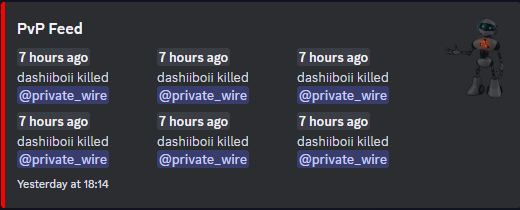
Customizing the Feed
The feeds are fully customizable by using the command /feeds game add for in-game custom feeds or /feeds discord add for custom Discord feeds, more on this later in the documentation or by clicking here
