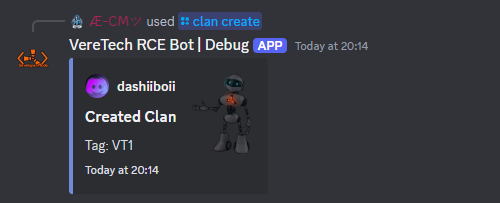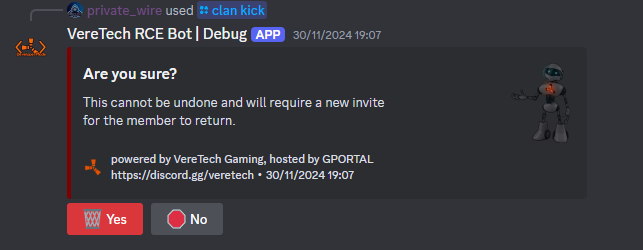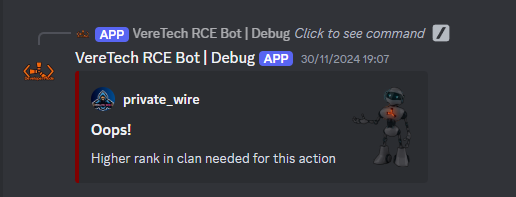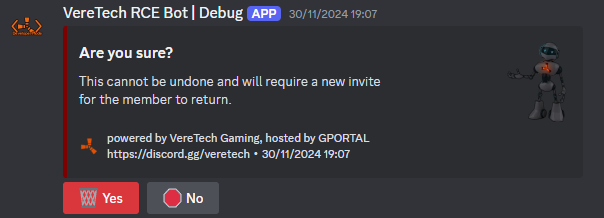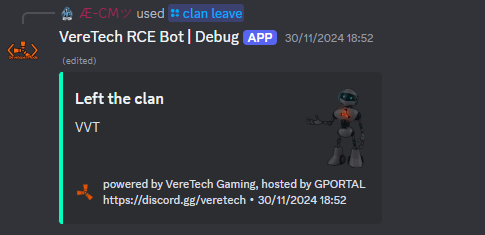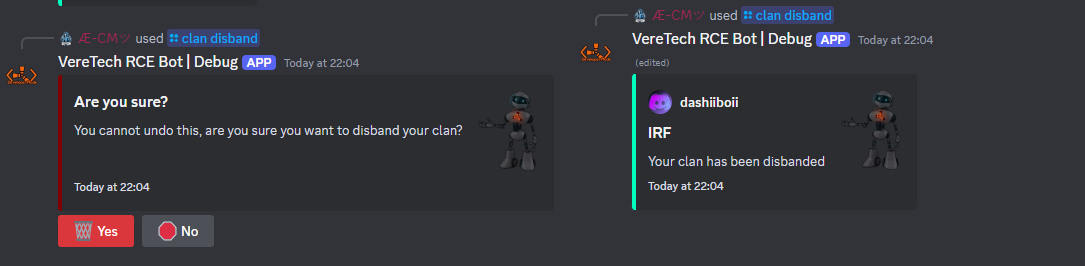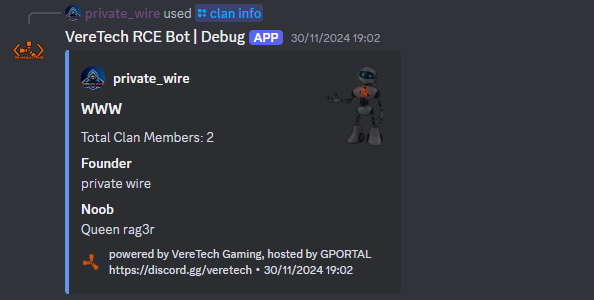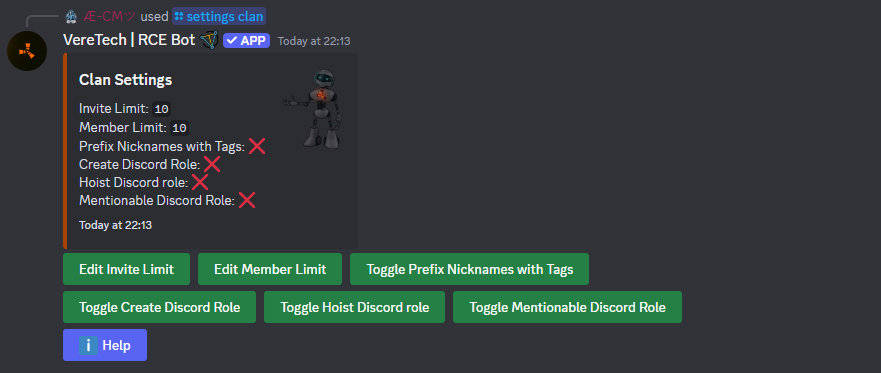Admin Controls - Clans
Welcome
to the feature "Clans", this system allows players to create their clan within Discord which will assign the clan with their own role, it also changes any in-game and Discord killfeed with their clan tag to be introduced in front of their name.
The clan feature has opened another avenue for us to dive down to bring you many more features in the near future with VereTech.
Player Controls
Creating a Clan
To get started with creating a clan, users can use the command /clan create which will give them the following 2 options;tag: Users will need to enter a alphanumerical tag (ABC123) clan tag which must contain 3 characters. (These must be unique and can not be the same as another clan in your Discord server)colour: Users will also have to select a colour for their clans, this colour must be selected from the pre-filled menu prompted by the bot. (As above, one colour can only be associated with one clan)Please see below for the example;
Once submitted, players will receive a confirmation on screen that the clan has been created, it will confirm the clan tag and also the edge of the response will be highlighted in the chosen clan colour, this is also true with the role created within Discord, you will see that the role colour is set to your chosen colour, see below for our example;
Editing a Clan
Bored of the clan name and/or colour? Or made a mistake with either option? Clan founders wan use the command /clan edit to change the name, colour or both of their clans identity, please see the example below;
Inviting to a Clan
When you want to invite members to your clan, you can do so by using the command /clan invite, this is limited to Founders and Chiefs, something that is covered further down in the documentation, you will be asked for the invitee's Discord username, this will auto fill as you start to type it, please see below for the example;
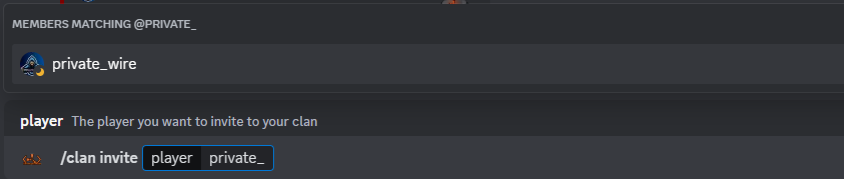
Once you select your player and send you will be notified on screen that your invitation has been sent.If a player is already a member of a clan then you will be notified on screen and an invitation will NOT be sent, also, if the player you are trying to invite already has an active invite to that clan, again, you will be notified. Please see examples below;
Accepting/Rejecting a Clan Invite
Once members have been sent the invitation to join a clan they can use one of the following commands, /clan accept to accept the invite and join the clan, or /clan reject to reject the invitation. This will pre-fill wish all your available active invites.
Revoking a Clan Invite
If you have sent an invite to a player you no longer want to join your team, or you are higher up on the food chain that another clan member and want to revoke their invitation, you can do so by using the command /clan revoke, This will then give you a pre-filled menu selection of all active invites for you to choose which invitation you want to revoke. Please see below for the example;
Promotions/Demotions
Within your clan there are 4 levels of authority, these are;
Founders: These are the clan creators and are the only member of the clan with all permissions to edit and disband the clan, founders can also promote and demote to all levels up to grubbers, they can also revoke all invites from every member holding the Grubber and Freshie permissions.
Grubbers: Grubbers are the highest rank you can be promoted to within a clan that you do not own, Grubbers can send invites, revoke their own invites and all invites sent by Freshies, they also hold the power to promote and demote between the levels of Noob and Freshie. Finally Grubbers hold the power to kick Freshies and Noobs from the clan.
Freshie: Freshies are approved members of the clan, they have the ability to send and revoke only their own invites to the clan.
Noobs: Noobs are the entry level to clans, although they hold a position within the clan, it comes with no authority in the sense that they cannot perform any actions within the clan.
Using the command /clan promote and selecting the member they wish to promote the relative members can perform promotions within their powers as mentioned above, should they not hold the relevant permissions then they will be notified via a response from the bot. Please see below for the example;
Kicking from the Clan
Using the above hierarchy, members can kick other from the clan using the command /clan kick, by selecting your player you will be able to kick them from the clan, but remember, you must have high enough permissions to do so, failing to have these permissions will lead to an error message, please see the 2 examples below;
Leaving your Clan
Had enough of your clan and decided its time to leave? Or received a better invite to another clan? It is important to remember that you can only be involved with 1 clan per Discord Guild at any one time, to leave your current clan you will need to perform the command /clan leave, doing so will ask you "Are you sure?" as this action cannot be undone, upon clicking yes, you will be notified that you have successfully left the clan, please see below for the examples;
Disbanding your Clan
You can completely disband your clan and remove it from existence if you are the founder, this means all traces of you clan will be removed from the Discord, using the command /clan disband, you will be asked "Are you sure?", this action is undo-able and requires you to select yes or no to confirm, selecting yes will confirm your deletion, selecting no will return back. Please see below for examples;
Display Clan information
Operating an "open book" policy, you can obtain the information of other clans using the command /clan info, selecting the clan you wish to view the information on, you will be greeted with a response detailing the clans information including;
Clan Members CountFounders Name,Grubber(s) Name(s),Freshie(s) Name(s),Noob(s) Name(s),Please see below for the example;
Admin Controls
Configuring Clan Settings
There are a few different options with the clan settings that we can adjust. To do this, use the command /settings clan - When triggering this command there are 6 options which are configurable by interaction, please see the example below;
Invite Limit - Admins can set the limit to how many active invites are allowed to each clan, by clicking this button you will be greeted with a text box asking you to set your limit, simply enter your choice and submit once complete. You will see once you have submitted that the clan settings text box has been updated with your choice.
Edit Member Limit - Admins can set a limit on the maximum number of member that can be in a clan at any one time, by selecting this button, you will again be greeted with a text box requesting your choice and once you submit this choice, the clan settings will update itself with the new information.
Prefix Nicknames with Tags - Turning this setting on will create a nickname for the members of the clan by placing their clan tag in front of their Discord username when in your Discord server. By clicking the button in the options, this will toggle the setting on/off.
Toggle Create Discord Role - Admins can choose if the clan creation creates a discord role with the clan tag as the roles name and the clan colour as the roles colour. Note: Discord has a limit of 250 Roles per Guild. By clicking the button in the options, this will toggle the setting on/off.
Hoist Discord Role - Admins can choose if the Discord roles are hoisted in the user menu, this will cause the menu to display the clan role members separately from online members. By clicking the button in the options, this will toggle the setting on/off.
Mention-able Discord Role - Admins can choose weather the Clans roles are mention-able by everyone in the Discord using the @ mentioning tool. By clicking the button in the options, this will toggle the setting on/off.
Help - Clicking help will bring up a full comprehensive in Discord guide to the settings mentioned above.
Please note: This interactive settings tool will expire 60s after its last interaction, if you still need to configure more then you will need to trigger the command again.
Disband a Users Clan (Admin)
Server admins also have the power to disband a clan, this will carry the same effect as the "Disband your Clan" section above, using the command /pl disband-clan, you will be giver a pre-filled menu with all the available clans on the Discord, selecting your chosen clan to Disband you with the same "Are you sure?" warning as above, please see below for the example;