Adding Your Gameserver
Greetings and welcome to the in initiation of your gaming journey with VereTech – the ultimate killfeed Discord bot. In this segment, we will guide you through the process of integrating the VereTech RCE Bot into your Gameserver via Discord.
To establish a connection you will need to navigate over to https://www.g-portal.com/ and sign in. Once you have successfully signed in you will need to locate the server you wish to install on and select it.
Once selected you will notice that there will be a tab to the left of your screen named “Permissions” as seen on the image below;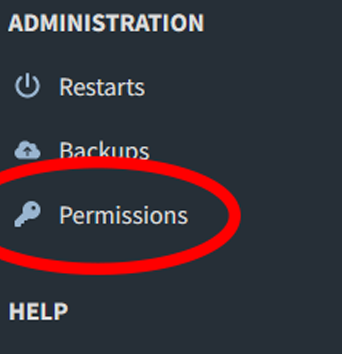
Once you have clicked the permissions tab you will see the option to “Add User” please click on this button and then enter the following username.
de91e108-fd4e-423a-acc3-7ab55926b90c
It is important that this is absolutely correct, including any and all hyphens.
Before we leave the G-Portal page there are 2 very important pieces of information we need to make a log of.
- Server ID
- Region
Both of these can be located in the URL at the top of your screen, these pieces of information are critical in the setup so please make a note of them. Below is an example image to show you what we need:
Please Note: DO NOT copy the information in the image, you need to obtain your own ID's
INT or EU? You will notice that our Region is INT in the first highlighted code and then the 2nd is the Server ID. (Do not use the example)
There are currently only 2 that it could be,
| Region | Short Code | URL Code |
| USA | Us | int |
| European | EU | eur |
It is likely that you will know this, however, if you are unsure then please refer to the URL as seen above.
Now we have successfully completed everything on G-Portal side it’s time to head over to Discord.
Time to invite the bot! Please navigate to VereTech discord (https://discord.gg/veretech) and find the bot in the “Online” section on screen and click on it. You will see a button stating [+Add App] please use this and select which Discord Server you wish to add it to.
Creating the Connection
Now that we have the bot available in our Discord, we need to give it the credentials.
For the next part you will have to complete your Discord Permissions, you can do so by clicking the blue text.
For this we will need the information we gathered from G-Portal earlier. To do this please use the command /gs add-gp. Once triggered this command is going to give you 3 options, all of which are mandatory for connection;
- Gameserverid - This is the 7 digit number found in the final 3rd of that URL earlier, again, please do not use the example
- Region - Using the table above, please select the region of your gameserver
- Nickname - You are free to call it whatever you please, I recommend using a similar name to your game server.
Once you have filled in these options, you will be shown that a connection has been made, and to please allow 5 minutes for the connection to complete.
Your bot can be tested for connection on the coming pages.
