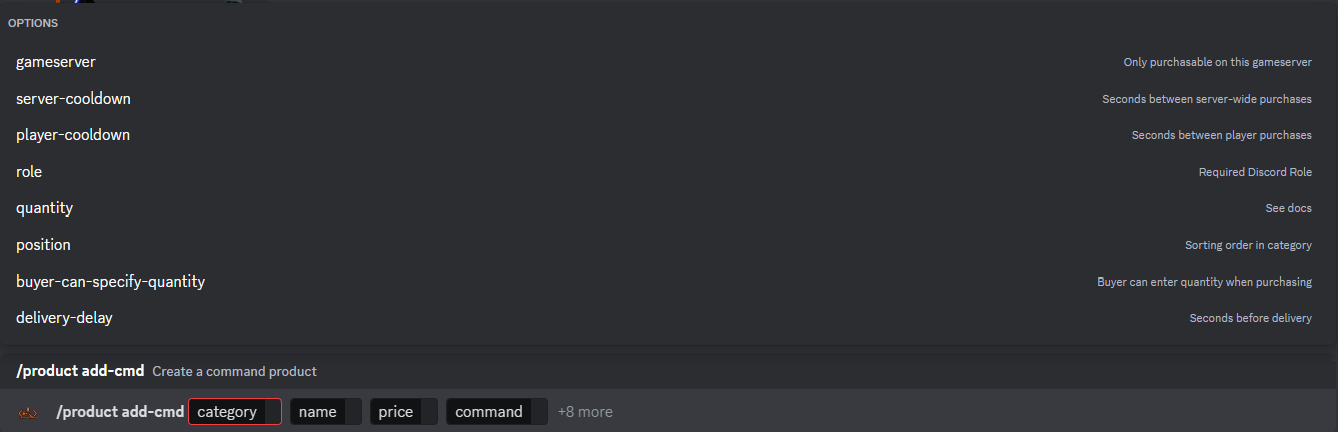Adding CMD's To Economy
Adding Commands to a Category
Adding commands to your store opens up endless opportunities for your players. This allows you the opportunity for players to purchase Daytime, Purchase a Airdrop Spawn on the map etc.
To get started you will need to use the command /product add-cmd, much like creating a kit or an item for the store you will be greeted with a number of parameter options, please see the image below;
It is important to note that we have 4 mandatory fields and a further 8 optional, again, you will probably recognize this from adding the previous 2 options to the store, but we will again break them down,
Mandatory Options
Category - Please select which category you wish for this item to be placed in.
Name - Please name the item - A location is a good name to call it.
Price - You will need to price this item accordingly within your store.
Command - This is the command that you wish to run, this can be something like events.triggerevent event_airdrop.
(Note only commands you can run from the Web console will work here.)
Optional Options
Gameserver - If you select a gameserver here players will only be able to purchase this command on that 1 gameserver.
Server-cooldown - You can specify that only one player can buy this and then a cool down timer is enabled at your required length. (Must be whole number and time is in seconds)
Player-cooldown - You can specify after a player has purchased the item, how long he then has to wait to purchase it again, this will not affect any other players ability to buy this product. (Must be whole number and time is in seconds)
Role - You can specify which Discord role is allowed to see this item. Please Note: Being the Discord owner does not give you automatic immunity to this rule, please ensure as owner you have every role available within your Discord.
Quantity - By default the quantity will be 1, to set how many times you want the command to run when a player purchases this in your store. If your command was global.say hello and you set quantity to 4 Hello will appear in your server 4 times.
Position - You can adjust the order in which these items appear in your store by clicking this menu, starting at 0
eg; 0=1st, 1=2nd, 2=3rd, 3=4th ect...
Buyer-can-specify-quantity - Yes/No, players can specify. With commands this is slighly different as is implemented as a Placeholder. See below for details.
Delivery-delay - You can specify how long after the item is purchased it takes to run the command.
(Please enter whole numbers and time is in seconds).
Placeholders Options
You may be asking but how do I add playernames and specified quantity. These work very much like customising feeds covered in Customising Feeds.
|
Placeholders |
Description |
Example |
| {0} | GamerTag of the player that made the purchase | dashiiboi |
| {1} | The specified Quantity | 24 |
These could be implemented in the two examples below
VIPID "{0} will translate to VIPID "dashiiboi" when purchased. (Note you need to surround {0} with "" otherwise it wont work correctly for players with spaces in their gamer-tags.
env.addtime {1} if used and player specifies 12 will translate to env.addtime 12 (This command will progress in-game time by specified hours.)
This concludes adding commands to your store. It is very important you test these before announcing their sale to avoid any problems when players use it.